Installation
Installation of Photini is done in two parts - first install Python, then use Python to install and run Photini.
Installing Python
Python is absolutely essential to run Photini. It is already installed on many computers, but on Windows you will probably need to install it yourself.
Python should already be installed, but make sure you have Python 3.
Open a terminal window and run the python3 command:
jim@mint:~$ python3 -V
Python 3.8.10
Note that the command is python3.
On many machines the python command still runs Python 2.
If you do not have Python 3 installed then use your operating system’s package manager to install it.
You should also check what version of pip is installed:
jim@mint:~$ pip3 --version
pip 20.0.2 from /usr/lib/python3/dist-packages/pip (python 3.8)
Most Linux systems suppress pip’s normal version check, but I recommend upgrading pip anyway:
jim@mint:~$ python3 -m pip install -U pip
Collecting pip
Downloading pip-23.1.2-py3-none-any.whl (2.1 MB)
|████████████████████████████████| 2.1 MB 755 kB/s
Installing collected packages: pip
WARNING: The scripts pip, pip3, pip3.10 and pip3.8 are installed in '/home/jim/.local/bin' which is not on PATH.
Consider adding this directory to PATH or, if you prefer to suppress this warning, use --no-warn-script-location.
Successfully installed pip-23.1.2
Note that pip has installed the new version in /home/jim/.local as normal users can’t write to /usr.
(Don’t be tempted to get round this by using sudo to run pip.
/usr/lib/python3/dist-packages should only be written by the operating system’s package manager.)
You may need to log out and then log in again to update your PATH settings.
(On some Linux distributions you can simply run source ~/.profile instead of logging out & in.)
Running pip --version again shows the new version:
jim@mint:~$ pip --version
pip 23.1.2 from /home/jim/.local/lib/python3.8/site-packages/pip (python 3.8)
I suggest reading Using Python on Windows before you begin. Go to https://www.python.org/downloads/windows/ and choose a suitable Python 3 installer. Use the 64-bit stable release with the highest version number that will run on your version of Windows. Beware of using very new releases though, as some of Photini’s dependencies may not have been updated to work with the latest Python.

The first main installer screen should have an option to customise the installation. I recommend choosing this and selecting the following options.
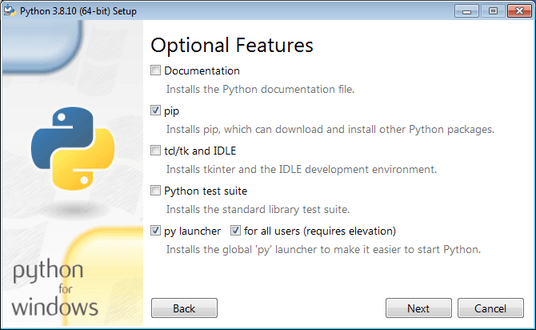
Documentation: If you are installing Python only to run Photini then you don’t really need the Python documentation.
pip: You definitely need this!
tcl/tk and IDLE: not needed unless you want to edit Python files.
Python test suite: not needed.
py launcher: I recommend installing the launcher for all users.
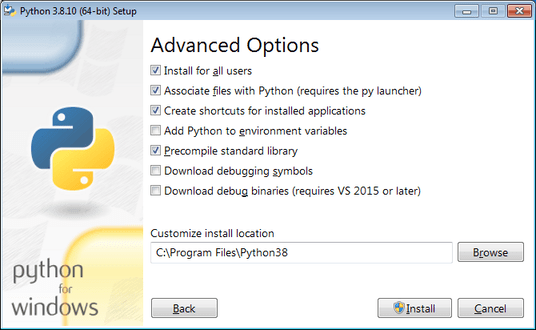
Install for all users: this is essential if you’d like to share one installation of Photini between two or more users. I also recommend it for single users as it helps keep your Python installation separate from your Photini installation.
Associate files with Python: recommended.
Create shortcuts for installed applications: optional.
Add Python to environment variables: I don’t recommend this. The py launcher (previous screen) is a cleaner way to run Python than adding things to your PATH environment variable.
Precompile standard library: recommended.
Download debugging symbols: not needed.
Download debug binaries: not needed.
After installing Python, start a command window such as cmd.exe.
Now try running the py launcher:
C:\Users\Jim>py --list
Installed Pythons found by py Launcher for Windows
-3.8-64 *
This shows that Python 3.8 is installed and available.
Now try running pip.
Note the use of py to run pip, instead of requiring the Python scripts directory to be on your PATH:
C:\Users\Jim>py -m pip show pip
Name: pip
Version: 21.1.1
Summary: The PyPA recommended tool for installing Python packages.
Home-page: https://pip.pypa.io/
Author: The pip developers
Author-email: distutils-sig@python.org
License: MIT
Location: c:\program files\python38\lib\site-packages
Requires:
Required-by:
This shows that pip is installed in c:\program files\python38\lib\site-packages, which is only writeable with administrator privileges.
If you install packages with pip as a normal user (i.e. without administrator privileges) it will put them under your “roaming” application data directory, e.g. c:\users\jim\appdata\roaming\python\python38\site-packages.
I think this is a curious choice of location and strongly recommend using a “virtual environment” to install Photini and its dependencies in your choice of location.
The following instructions assume a virtual environment is in use and activated.
If you don’t use a virtual environment then replace python with py and pip with py -m pip.
Installing Photini
Before installing Photini you need to decide if you are installing it for a single user or for multiple users. Multi-user installations use a Python virtual environment to create a self contained installation that can easily be shared. Using a virtual environment has other advantages, such as easy uninstallation, so I recommend using it for a single user installation.
Linux & MacOS users have another decision to make - whether to install Photini’s dependencies with pip or with the operating system’s package manager. For a good introduction to the advantages and disadvantages of each I suggest reading Managing Python packages the right way. All of Photini’s dependencies can be installed with pip, but I recommend installing PySide6 / PySide2 / PyQt6 / PyQt5 (whichever is available) with the package manager to ensure you install all of its system libraries and plugins, and so that you get the same GUI style as other Qt based applications.
Virtual environment
If you are using a virtual environment you should set it up now.
You can create a virtual environment in any writeable directory.
I use the name photini and create it in my home directory:
jim@mint:~$ python3 -m venv photini --system-site-packages
jim@mint:~$ source photini/bin/activate
(photini) jim@mint:~$ python3 -m pip install -U pip
Collecting pip
Using cached pip-23.1.2-py3-none-any.whl (2.1 MB)
Installing collected packages: pip
Attempting uninstall: pip
Found existing installation: pip 20.0.2
Uninstalling pip-20.0.2:
Successfully uninstalled pip-20.0.2
Successfully installed pip-23.1.2
The option --system-site-packages makes packages installed with the system package manager (e.g. PySide6 / PySide2 / PyQt6 / PyQt5) available within the virtual environment.
Note that pip may need to be updated again from within the virtual environment.
C:\Users\Jim>py -m venv photini
C:\Users\Jim>photini\Scripts\activate.bat
(photini) C:\Users\Jim>python -m pip install -U pip
Requirement already satisfied: pip in c:\users\jim\photini\lib\site-packages (21.1.1)
Collecting pip
Downloading pip-23.3.1-py3-none-any.whl (2.1 MB)
|████████████████████████████████| 2.1 MB 327 kB/s
Installing collected packages: pip
Attempting uninstall: pip
Found existing installation: pip 21.1.1
Uninstalling pip-21.1.1:
Successfully uninstalled pip-21.1.1
Successfully installed pip-23.3.1
Note that after activating the virtual environment the py command is not needed.
Python, pip, and other Python based commands are run directly.
After creating the virtual environment you should update pip as shown above.
This ensures that the latest version will be used to install Photini.
You should stay in this virtual environment while installing and testing Photini. After that Photini can be run without activating the virtual environment.
Qt package
Photini uses the Qt Framework for its graphical user interface. There are two current versions of Qt (Qt5 and Qt6) and each has two Python interfaces (PyQt and PySide). Hence there are four Python Qt packages - PyQt5, PyQt6, PySide2, and PySide6. Photini works with any one of these, but there isn’t one of them that works on all platforms. For example, Qt6 does not work on Windows versions earlier than Windows 10.
After installing Photini the photini-configure command can be used to choose a Qt package.
This allows you to try each until you find one that works satisfactorily on your computer.
Initial installation
Firstly install Photini with pip:
(photini) jim@mint:~$ pip3 install photini
Collecting photini
Downloading Photini-2023.7.0-py3-none-any.whl (381 kB)
━━━━━━━━━━━━━━━━━━━━━━━━━━━━━━━━━━━━━ 381.9/381.9 kB 561.1 kB/s eta 0:00:00
Collecting appdirs>=1.3 (from photini)
Downloading appdirs-1.4.4-py2.py3-none-any.whl (9.6 kB)
Collecting cachetools>=3.0 (from photini)
Downloading cachetools-5.3.1-py3-none-any.whl (9.3 kB)
Requirement already satisfied: chardet>=3.0 in /usr/lib/python3/dist-packages (from photini) (3.0.4)
Collecting exiv2>=0.14 (from photini)
Downloading exiv2-0.14.1-cp38-cp38-manylinux_2_17_x86_64.manylinux2014_x86_64.whl (7.8 MB)
━━━━━━━━━━━━━━━━━━━━━━━━━━━━━━━━━━━━━━━━ 7.8/7.8 MB 703.9 kB/s eta 0:00:00
Requirement already satisfied: requests>=2.4 in /usr/lib/python3/dist-packages (from photini) (2.22.0)
Installing collected packages: exiv2, appdirs, cachetools, photini
Successfully installed appdirs-1.4.4 cachetools-5.3.1 exiv2-0.14.1 photini-2023.7.0
(photini) C:\Users\Jim>pip install photini
Collecting photini
Downloading Photini-2023.10.0-py3-none-any.whl.metadata (10 kB)
Collecting appdirs>=1.3 (from photini)
Downloading appdirs-1.4.4-py2.py3-none-any.whl (9.6 kB)
Collecting cachetools>=3.0 (from photini)
Downloading cachetools-5.3.2-py3-none-any.whl.metadata (5.2 kB)
Collecting chardet>=3.0 (from photini)
Downloading chardet-5.2.0-py3-none-any.whl.metadata (3.4 kB)
Collecting exiv2>=0.14 (from photini)
Downloading exiv2-0.14.1-cp38-cp38-win_amd64.whl.metadata (7.6 kB)
Collecting requests>=2.4 (from photini)
Downloading requests-2.31.0-py3-none-any.whl.metadata (4.6 kB)
Collecting charset-normalizer<4,>=2 (from requests>=2.4->photini)
Downloading charset_normalizer-3.3.1-cp38-cp38-win_amd64.whl.metadata (33 kB)
Collecting idna<4,>=2.5 (from requests>=2.4->photini)
Downloading idna-3.4-py3-none-any.whl (61 kB)
-------------------------------------- 61.5/61.5 kB 205.2 kB/s eta 0:00:00
Collecting urllib3<3,>=1.21.1 (from requests>=2.4->photini)
Downloading urllib3-2.0.7-py3-none-any.whl.metadata (6.6 kB)
Collecting certifi>=2017.4.17 (from requests>=2.4->photini)
Downloading certifi-2023.7.22-py3-none-any.whl.metadata (2.2 kB)
Downloading Photini-2023.10.0-py3-none-any.whl (382 kB)
-------------------------------------- 382.4/382.4 kB 540.9 kB/s eta 0:00:00
Downloading cachetools-5.3.2-py3-none-any.whl (9.3 kB)
Downloading chardet-5.2.0-py3-none-any.whl (199 kB)
-------------------------------------- 199.4/199.4 kB 483.7 kB/s eta 0:00:00
Downloading exiv2-0.14.1-cp38-cp38-win_amd64.whl (1.8 MB)
---------------------------------------- 1.8/1.8 MB 884.3 kB/s eta 0:00:00
Downloading requests-2.31.0-py3-none-any.whl (62 kB)
---------------------------------------- 62.6/62.6 kB 239.0 kB/s eta 0:00:00
Downloading certifi-2023.7.22-py3-none-any.whl (158 kB)
-------------------------------------- 158.3/158.3 kB 430.5 kB/s eta 0:00:00
Downloading charset_normalizer-3.3.1-cp38-cp38-win_amd64.whl (97 kB)
---------------------------------------- 98.0/98.0 kB 373.4 kB/s eta 0:00:00
Downloading urllib3-2.0.7-py3-none-any.whl (124 kB)
-------------------------------------- 124.2/124.2 kB 430.1 kB/s eta 0:00:00
Installing collected packages: exiv2, appdirs, urllib3, idna, charset-normalizer, chardet, certifi, cachetools, requests, photini
Successfully installed appdirs-1.4.4 cachetools-5.3.2 certifi-2023.7.22 chardet-5.2.0 charset-normalizer-3.3.1 exiv2-0.14.1 idna-3.4 photini-2023.10.0 requests-2.31.0 urllib3-2.0.7
Photini’s optional dependencies can be included in the installation by listing them as “extras” in the pip command. For example, if you want to be able to upload to Flickr and Ipernity:
(photini) jim@mint:~$ pip3 install "photini[flickr,ipernity]"
(photini) C:\Users\Jim>pip install photini[flickr,ipernity]
Note that the extras’ names are not case-sensitive.
New in version 2023.7.0: You can install all of Photini’s optional dependencies by adding an all extra.
You can also install any of the Qt packages as extras:
(photini) jim@mint:~$ pip3 install "photini[all,pyqt5,pyside6]"
(photini) C:\Users\Jim>pip install photini[all,pyqt5,pyside6]
Now run the photini-configure command to choose which Qt package to use.
(The Windows example is running Windows 7, so PyQt6 and PySide6 are not available):
(photini) jim@mint:~$ photini-configure
Which Qt package would you like to use?
0 PyQt5 [installed]
1 PySide2 [installed]
2 PyQt6 [not installed]
3 PySide6 [not installed]
Choose 0/1/2/3: 0
Would you like to upload pictures to Flickr? (y/n):
Would you like to upload pictures to Google Photos? (y/n):
Would you like to upload pictures to Ipernity? (y/n):
Would you like to upload pictures to Pixelfed or Mastodon? (y/n):
Would you like to check spelling of metadata? (y/n) [y]: n
Would you like to import GPS track data? (y/n) [y]: n
Would you like to make higher quality thumbnails? (y/n) [y]: n
Would you like to import pictures from a camera? (y/n):
(photini) C:\Users\Jim>photini-configure
Which Qt package would you like to use?
0 PyQt5 [not installed]
1 PySide2 [not installed]
Choose 0/1 [0]: 0
Would you like to upload pictures to Flickr? (y/n) [y]: n
Would you like to upload pictures to Google Photos? (y/n) [y]: n
Would you like to upload pictures to Ipernity? (y/n) [y]: n
Would you like to upload pictures to Pixelfed or Mastodon? (y/n) [y]: n
Would you like to check spelling of metadata? (y/n) [y]: n
Would you like to import GPS track data? (y/n) [y]: n
Would you like to make higher quality thumbnails? (y/n) [y]: n
c:\users\jim\photini\scripts\python.exe -m pip install photini[PyQt5]
Requirement already satisfied: photini[PyQt5] in c:\users\jim\photini\lib\site-packages (2023.10.0)
Requirement already satisfied: appdirs>=1.3 in c:\users\jim\photini\lib\site-packages (from photini[PyQt5]) (1.4.4)
Requirement already satisfied: cachetools>=3.0 in c:\users\jim\photini\lib\site-packages (from photini[PyQt5]) (5.3.2)
Requirement already satisfied: chardet>=3.0 in c:\users\jim\photini\lib\site-packages (from photini[PyQt5]) (5.2.0)
Requirement already satisfied: exiv2>=0.14 in c:\users\jim\photini\lib\site-packages (from photini[PyQt5]) (0.14.1)
Requirement already satisfied: requests>=2.4 in c:\users\jim\photini\lib\site-packages (from photini[PyQt5]) (2.31.0)
Collecting PyQt5>=5.9 (from photini[PyQt5])
Downloading PyQt5-5.15.10-cp37-abi3-win_amd64.whl.metadata (2.2 kB)
Collecting PyQtWebEngine>=5.12 (from photini[PyQt5])
Downloading PyQtWebEngine-5.15.6-cp37-abi3-win_amd64.whl (182 kB)
------------------------------------ 182.7/182.7 kB 424.7 kB/s eta 0:00:00
Collecting PyQt5-sip<13,>=12.13 (from PyQt5>=5.9->photini[PyQt5])
Downloading PyQt5_sip-12.13.0-cp38-cp38-win_amd64.whl.metadata (524 bytes)
Collecting PyQt5-Qt5>=5.15.2 (from PyQt5>=5.9->photini[PyQt5])
Downloading PyQt5_Qt5-5.15.2-py3-none-win_amd64.whl (50.1 MB)
-------------------------------------- 50.1/50.1 MB 952.1 kB/s eta 0:00:00
Collecting PyQtWebEngine-Qt5>=5.15.0 (from PyQtWebEngine>=5.12->photini[PyQt5])
Downloading PyQtWebEngine_Qt5-5.15.2-py3-none-win_amd64.whl (60.0 MB)
-------------------------------------- 60.0/60.0 MB 970.9 kB/s eta 0:00:00
Requirement already satisfied: charset-normalizer<4,>=2 in c:\users\jim\photini\lib\site-packages (from requests>=2.4->photini[PyQt5]) (3.3.1)
Requirement already satisfied: idna<4,>=2.5 in c:\users\jim\photini\lib\site-packages (from requests>=2.4->photini[PyQt5]) (3.4)
Requirement already satisfied: urllib3<3,>=1.21.1 in c:\users\jim\photini\lib\site-packages (from requests>=2.4->photini[PyQt5]) (2.0.7)
Requirement already satisfied: certifi>=2017.4.17 in c:\users\jim\photini\lib\site-packages (from requests>=2.4->photini[PyQt5]) (2023.7.22)
Downloading PyQt5-5.15.10-cp37-abi3-win_amd64.whl (6.8 MB)
---------------------------------------- 6.8/6.8 MB 1.0 MB/s eta 0:00:00
Downloading PyQt5_sip-12.13.0-cp38-cp38-win_amd64.whl (78 kB)
---------------------------------------- 78.3/78.3 kB 217.3 kB/s eta 0:00:00
Installing collected packages: PyQtWebEngine-Qt5, PyQt5-Qt5, PyQt5-sip, PyQt5, PyQtWebEngine
Successfully installed PyQt5-5.15.10 PyQt5-Qt5-5.15.2 PyQt5-sip-12.13.0 PyQtWebEngine-5.15.6 PyQtWebEngine-Qt5-5.15.2
The command asks a series of questions, then runs pip to install any extra dependencies that are needed, then updates your Photini configuration file.
Test the installation
Now you should be able to run photini:
(photini) jim@mint:~$ python3 -m photini
No module named 'enchant'
No module named 'gpxpy'
No module named 'requests_oauthlib'
No module named 'requests_toolbelt'
No module named 'requests_oauthlib'
No module named 'requests_oauthlib'
(photini) C:\Users\Jim>python -m photini
ffmpeg or ffprobe not found
No module named 'enchant'
No module named 'gpxpy'
No module named 'requests_oauthlib'
No module named 'requests_toolbelt'
No module named 'requests_oauthlib'
No module named 'requests_oauthlib'
Photini should run successfully, but it lists some optional dependencies that are not installed. These provide additional features, for example the Flickr uploader, that not all users will need to install.
Missing system packages
On some Linux systems (e.g. Ubuntu, Debian, Mint) Photini may still not run if you’ve installed a Qt package with pip instead of the system’s package manager.
In this case it may be worth doing a web search for the error messages you get.
For example, failing to load a Qt plugin (on Debian) can be cured by installing just one system package (libxcb-xinerama0) but the error message doesn’t tell you that!
Optional dependencies
Most of the dependencies required for Photini’s optional features can also be installed with photini-configure.
Default answers are given in square brackets:
(photini) jim@mint:~$ photini-configure
Which Qt package would you like to use?
0 PyQt5 [installed]
1 PySide2 [installed]
2 PyQt6 [not installed]
3 PySide6 [not installed]
Choose 0/1/2/3 [0]:
Would you like to upload pictures to Flickr? (y/n) [y]:
Would you like to upload pictures to Google Photos? (y/n) [y]:
Would you like to upload pictures to Ipernity? (y/n) [y]:
Would you like to upload pictures to Pixelfed or Mastodon? (y/n) [y]:
Would you like to check spelling of metadata? (y/n) [y]:
Would you like to import GPS track data? (y/n) [y]:
Would you like to make higher quality thumbnails? (y/n) [y]:
Would you like to import pictures from a camera? (y/n) [y]:
/home/jim/photini/bin/python3 -m pip install photini[flickr,google,ipernity,pixelfed,spelling,gpxpy,Pillow,importer]
Requirement already satisfied: photini[Pillow,flickr,google,gpxpy,importer,ipernity,pixelfed,spelling] in ./photini/lib/python3.8/site-packages (2023.7.0)
Requirement already satisfied: appdirs>=1.3 in ./photini/lib/python3.8/site-packages (from photini[Pillow,flickr,google,gpxpy,importer,ipernity,pixelfed,spelling]) (1.4.4)
Requirement already satisfied: cachetools>=3.0 in ./photini/lib/python3.8/site-packages (from photini[Pillow,flickr,google,gpxpy,importer,ipernity,pixelfed,spelling]) (5.3.1)
Requirement already satisfied: chardet>=3.0 in /usr/lib/python3/dist-packages (from photini[Pillow,flickr,google,gpxpy,importer,ipernity,pixelfed,spelling]) (3.0.4)
Requirement already satisfied: exiv2>=0.14 in ./photini/lib/python3.8/site-packages (from photini[Pillow,flickr,google,gpxpy,importer,ipernity,pixelfed,spelling]) (0.14.1)
Requirement already satisfied: requests>=2.4 in /usr/lib/python3/dist-packages (from photini[Pillow,flickr,google,gpxpy,importer,ipernity,pixelfed,spelling]) (2.22.0)
Collecting gphoto2>=1.8 (from photini[Pillow,flickr,google,gpxpy,importer,ipernity,pixelfed,spelling])
Downloading gphoto2-2.3.4-cp38-cp38-manylinux_2_12_x86_64.manylinux2010_x86_64.whl (5.9 MB)
━━━━━━━━━━━━━━━━━━━━━━━━━━━━━━━━━━━━━━━━ 5.9/5.9 MB 699.7 kB/s eta 0:00:00
Requirement already satisfied: Pillow>=2.0 in /usr/lib/python3/dist-packages (from photini[Pillow,flickr,google,gpxpy,importer,ipernity,pixelfed,spelling]) (7.0.0)
Collecting pyenchant>=2.0 (from photini[Pillow,flickr,google,gpxpy,importer,ipernity,pixelfed,spelling])
Downloading pyenchant-3.2.2-py3-none-any.whl (55 kB)
━━━━━━━━━━━━━━━━━━━━━━━━━━━━━━━━━━━━━━━ 55.7/55.7 kB 262.1 kB/s eta 0:00:00
Collecting gpxpy>=1.3.5 (from photini[Pillow,flickr,google,gpxpy,importer,ipernity,pixelfed,spelling])
Downloading gpxpy-1.5.0.tar.gz (111 kB)
━━━━━━━━━━━━━━━━━━━━━━━━━━━━━━━━━━━━━ 111.6/111.6 kB 411.6 kB/s eta 0:00:00
Preparing metadata (setup.py) ... done
Requirement already satisfied: keyring>=7.0 in /usr/lib/python3/dist-packages (from photini[Pillow,flickr,google,gpxpy,importer,ipernity,pixelfed,spelling]) (18.0.1)
Collecting requests-toolbelt>=0.9 (from photini[Pillow,flickr,google,gpxpy,importer,ipernity,pixelfed,spelling])
Downloading requests_toolbelt-1.0.0-py2.py3-none-any.whl (54 kB)
━━━━━━━━━━━━━━━━━━━━━━━━━━━━━━━━━━━━━━━ 54.5/54.5 kB 237.6 kB/s eta 0:00:00
Collecting requests-oauthlib>=1.0 (from photini[Pillow,flickr,google,gpxpy,importer,ipernity,pixelfed,spelling])
Downloading requests_oauthlib-1.3.1-py2.py3-none-any.whl (23 kB)
Requirement already satisfied: secretstorage in /usr/lib/python3/dist-packages (from keyring>=7.0->photini[Pillow,flickr,google,gpxpy,importer,ipernity,pixelfed,spelling]) (2.3.1)
Requirement already satisfied: oauthlib>=3.0.0 in /usr/lib/python3/dist-packages (from requests-oauthlib>=1.0->photini[Pillow,flickr,google,gpxpy,importer,ipernity,pixelfed,spelling]) (3.1.0)
Building wheels for collected packages: gpxpy
Building wheel for gpxpy (setup.py) ... done
Created wheel for gpxpy: filename=gpxpy-1.5.0-py3-none-any.whl size=42878 sha256=77a7531cbed8cd315f03427adccc74c15fbae41a01fc4e160a4c6c959fc372ff
Stored in directory: /home/jim/.cache/pip/wheels/93/15/ce/1cd2782b440b8a517b89c3fa112f79f7015bd6e51b552e1b1a
Successfully built gpxpy
Installing collected packages: gphoto2, requests-toolbelt, requests-oauthlib, pyenchant, gpxpy
Successfully installed gphoto2-2.3.4 gpxpy-1.5.0 pyenchant-3.2.2 requests-oauthlib-1.3.1 requests-toolbelt-1.0.0
(photini) C:\Users\Jim>photini-configure
Which Qt package would you like to use?
0 PyQt5 [installed]
1 PySide2 [not installed]
Choose 0/1 [0]:
Would you like to upload pictures to Flickr? (y/n) [y]:
Would you like to upload pictures to Google Photos? (y/n) [y]:
Would you like to upload pictures to Ipernity? (y/n) [y]:
Would you like to upload pictures to Pixelfed or Mastodon? (y/n) [y]:
Would you like to check spelling of metadata? (y/n) [y]:
Would you like to import GPS track data? (y/n) [y]:
Would you like to make higher quality thumbnails? (y/n) [y]:
c:\users\jim\photini\scripts\python.exe -m pip install photini[flickr,google,ipernity,pixelfed,spelling,gpxpy,Pillow]
Requirement already satisfied: photini[Pillow,flickr,google,gpxpy,ipernity,pixelfed,spelling] in c:\users\jim\photini\lib\site-packages (2023.10.0)
Requirement already satisfied: appdirs>=1.3 in c:\users\jim\photini\lib\site-packages (from photini[Pillow,flickr,google,gpxpy,ipernity,pixelfed,spelling]) (1.4.4)
Requirement already satisfied: cachetools>=3.0 in c:\users\jim\photini\lib\site-packages (from photini[Pillow,flickr,google,gpxpy,ipernity,pixelfed,spelling]) (5.3.2)
Requirement already satisfied: chardet>=3.0 in c:\users\jim\photini\lib\site-packages (from photini[Pillow,flickr,google,gpxpy,ipernity,pixelfed,spelling]) (5.2.0)
Requirement already satisfied: exiv2>=0.14 in c:\users\jim\photini\lib\site-packages (from photini[Pillow,flickr,google,gpxpy,ipernity,pixelfed,spelling]) (0.14.1)
Requirement already satisfied: requests>=2.4 in c:\users\jim\photini\lib\site-packages (from photini[Pillow,flickr,google,gpxpy,ipernity,pixelfed,spelling]) (2.31.0)
Collecting gpxpy>=1.3.5 (from photini[Pillow,flickr,google,gpxpy,ipernity,pixelfed,spelling])
Downloading gpxpy-1.6.0-py3-none-any.whl.metadata (5.9 kB)
Collecting pyenchant>=2.0 (from photini[Pillow,flickr,google,gpxpy,ipernity,pixelfed,spelling])
Downloading pyenchant-3.2.2-py3-none-win_amd64.whl (11.9 MB)
-------------------------------------- 11.9/11.9 MB 973.5 kB/s eta 0:00:00
Collecting Pillow>=2.0 (from photini[Pillow,flickr,google,gpxpy,ipernity,pixelfed,spelling])
Downloading Pillow-10.1.0-cp38-cp38-win_amd64.whl.metadata (9.6 kB)
Requirement already satisfied: charset-normalizer<4,>=2 in c:\users\jim\photini\lib\site-packages (from requests>=2.4->photini[Pillow,flickr,google,gpxpy,ipernity,pixelfed,spelling]) (3.3.1)
Requirement already satisfied: idna<4,>=2.5 in c:\users\jim\photini\lib\site-packages (from requests>=2.4->photini[Pillow,flickr,google,gpxpy,ipernity,pixelfed,spelling]) (3.4)
Requirement already satisfied: urllib3<3,>=1.21.1 in c:\users\jim\photini\lib\site-packages (from requests>=2.4->photini[Pillow,flickr,google,gpxpy,ipernity,pixelfed,spelling]) (2.0.7)
Requirement already satisfied: certifi>=2017.4.17 in c:\users\jim\photini\lib\site-packages (from requests>=2.4->photini[Pillow,flickr,google,gpxpy,ipernity,pixelfed,spelling]) (2023.7.22)
Collecting requests-oauthlib>=1.0 (from photini[Pillow,flickr,google,gpxpy,ipernity,pixelfed,spelling])
Downloading requests_oauthlib-1.3.1-py2.py3-none-any.whl (23 kB)
Collecting keyring>=7.0 (from photini[Pillow,flickr,google,gpxpy,ipernity,pixelfed,spelling])
Downloading keyring-24.2.0-py3-none-any.whl.metadata (20 kB)
Collecting requests-toolbelt>=0.9 (from photini[Pillow,flickr,google,gpxpy,ipernity,pixelfed,spelling])
Downloading requests_toolbelt-1.0.0-py2.py3-none-any.whl (54 kB)
-------------------------------------- 54.5/54.5 kB 202.9 kB/s eta 0:00:00
Collecting jaraco.classes (from keyring>=7.0->photini[Pillow,flickr,google,gpxpy,ipernity,pixelfed,spelling])
Downloading jaraco.classes-3.3.0-py3-none-any.whl.metadata (2.9 kB)
Collecting importlib-metadata>=4.11.4 (from keyring>=7.0->photini[Pillow,flickr,google,gpxpy,ipernity,pixelfed,spelling])
Downloading importlib_metadata-6.8.0-py3-none-any.whl.metadata (5.1 kB)
Collecting importlib-resources (from keyring>=7.0->photini[Pillow,flickr,google,gpxpy,ipernity,pixelfed,spelling])
Downloading importlib_resources-6.1.0-py3-none-any.whl.metadata (4.1 kB)
Collecting pywin32-ctypes>=0.2.0 (from keyring>=7.0->photini[Pillow,flickr,google,gpxpy,ipernity,pixelfed,spelling])
Downloading pywin32_ctypes-0.2.2-py3-none-any.whl.metadata (3.8 kB)
Collecting oauthlib>=3.0.0 (from requests-oauthlib>=1.0->photini[Pillow,flickr,google,gpxpy,ipernity,pixelfed,spelling])
Downloading oauthlib-3.2.2-py3-none-any.whl (151 kB)
------------------------------------ 151.7/151.7 kB 274.1 kB/s eta 0:00:00
Collecting zipp>=0.5 (from importlib-metadata>=4.11.4->keyring>=7.0->photini[Pillow,flickr,google,gpxpy,ipernity,pixelfed,spelling])
Downloading zipp-3.17.0-py3-none-any.whl.metadata (3.7 kB)
Collecting more-itertools (from jaraco.classes->keyring>=7.0->photini[Pillow,flickr,google,gpxpy,ipernity,pixelfed,spelling])
Downloading more_itertools-10.1.0-py3-none-any.whl.metadata (33 kB)
Downloading gpxpy-1.6.0-py3-none-any.whl (42 kB)
---------------------------------------- 42.6/42.6 kB 138.5 kB/s eta 0:00:00
Downloading Pillow-10.1.0-cp38-cp38-win_amd64.whl (2.6 MB)
---------------------------------------- 2.6/2.6 MB 950.1 kB/s eta 0:00:00
Downloading keyring-24.2.0-py3-none-any.whl (37 kB)
Downloading importlib_metadata-6.8.0-py3-none-any.whl (22 kB)
Downloading pywin32_ctypes-0.2.2-py3-none-any.whl (30 kB)
Downloading importlib_resources-6.1.0-py3-none-any.whl (33 kB)
Downloading jaraco.classes-3.3.0-py3-none-any.whl (5.9 kB)
Downloading zipp-3.17.0-py3-none-any.whl (7.4 kB)
Downloading more_itertools-10.1.0-py3-none-any.whl (55 kB)
---------------------------------------- 55.8/55.8 kB 194.8 kB/s eta 0:00:00
Installing collected packages: zipp, pywin32-ctypes, pyenchant, Pillow, oauthlib, more-itertools, gpxpy, requests-toolbelt, requests-oauthlib, jaraco.classes, importlib-resources, importlib-metadata, keyring
Successfully installed Pillow-10.1.0 gpxpy-1.6.0 importlib-metadata-6.8.0 importlib-resources-6.1.0 jaraco.classes-3.3.0 keyring-24.2.0 more-itertools-10.1.0 oauthlib-3.2.2 pyenchant-3.2.2 pywin32-ctypes-0.2.2 requests-oauthlib-1.3.1 requests-toolbelt-1.0.0 zipp-3.17.0
Photini’s spelling checker may require some other files to be installed. See the pyenchant documentation for platform specific instructions.
One optional dependency that cannot be installed with pip or photini-configure is FFmpeg.
This is used to read metadata from video files.
Linux & MacOS users can install it with the system package manager, but installing it on Windows is non-trivial.
Additional users
If you have installed Photini in a virtual environment then other users should be able to run the photini command using its full path.
(On Windows you will need to share the virtual environment top level directory first.)
sarah@mint:~$ /home/jim/photini/bin/photini
C:\Users\Sarah>..\Jim\photini\Scripts\photini.exe
This is not a very convenient way to run Photini, so most users will want to add it to their start / application menu:
sarah@mint:~$ /home/jim/photini/bin/photini-post-install
desktop-file-install \
--dir=/home/sarah/.local/share/applications \
--set-key=Exec \
--set-value=/home/jim/photini/bin/photini %F \
--set-key=Icon \
--set-value=/home/jim/photini/lib/python3.8/site-packages/photini/data/icons/photini_48.png \
--set-key=GenericName[ca] \
--set-value=Photini editor de metadades de foto \
--set-key=Comment[ca] \
--set-value=Un editor de metadades de foto digital fàcil d'usar. \
--set-key=GenericName[cs] \
--set-value=Editor fotografických popisných údajů Photini \
--set-key=Comment[cs] \
--set-value=Snadno se používající editor popisů digitálních fotografií. \
--set-key=GenericName[de] \
--set-value=Photini-Fotometadateneditor \
--set-key=Comment[de] \
--set-value=Ein einfach zu bedienender Metadaten-Editor für digitale Bilder. \
--set-key=GenericName[es] \
--set-value=Photini editor de metadatos fotográficos \
--set-key=Comment[es] \
--set-value=Un editor de metadatos fotográficos fácil de usar. \
--set-key=GenericName[fr] \
--set-value=Éditeur de métadonnées de photos Photini \
--set-key=Comment[fr] \
--set-value=Une application d'édition des métadonnées des photographies numériques (Exif, IPTC, XMP) facile à utiliser. \
--set-key=GenericName[it] \
--set-value=Editor di metadati fotografici di Photini \
--set-key=Comment[it] \
--set-value=Un'applicazione di modifica dei metadati delle fotografie digitali (Exif, IPTC, XMP) facile da usare. \
--set-key=GenericName[pl] \
--set-value=Photini edytor metadanych zdjęcia \
--set-key=Comment[pl] \
--set-value=Łatwy w użyciu edytor metadanych fotografii cyfrowej. \
/home/jim/photini/lib/python3.8/site-packages/photini/data/linux/photini.desktop
C:\Users\Sarah>..\Jim\photini\Scripts\photini-post-install.exe
Creating C:\Users\Sarah\AppData\Roaming\Microsoft\Windows\Start Menu\Photini
Creating C:\Users\Sarah\Desktop\Photini.lnk
Creating C:\Users\Sarah\AppData\Roaming\Microsoft\Windows\Start Menu\Photini\Photini.lnk
Creating C:\Users\Sarah\AppData\Roaming\Microsoft\Windows\Start Menu\Photini\Photini documentation.url
To install Photini menu shortcuts for all users you can run the post install command as root (Linux) or in a command window run as administrator (Windows). It is important to use the full path to the post install command:
jim@mint:~$ sudo /home/jim/photini/bin/photini-post-install
[sudo] password for jim:
desktop-file-install \
--set-key=Exec \
--set-value=/home/jim/photini/bin/photini %F \
--set-key=Icon \
--set-value=/home/jim/photini/lib/python3.8/site-packages/photini/data/icons/photini_48.png \
--set-key=GenericName[ca] \
--set-value=Photini editor de metadades de foto \
--set-key=Comment[ca] \
--set-value=Un editor de metadades de foto digital fàcil d'usar. \
--set-key=GenericName[cs] \
--set-value=Editor fotografických popisných údajů Photini \
--set-key=Comment[cs] \
--set-value=Snadno se používající editor popisů digitálních fotografií. \
--set-key=GenericName[de] \
--set-value=Photini-Fotometadateneditor \
--set-key=Comment[de] \
--set-value=Ein einfach zu bedienender Metadaten-Editor für digitale Bilder. \
--set-key=GenericName[es] \
--set-value=Photini editor de metadatos fotográficos \
--set-key=Comment[es] \
--set-value=Un editor de metadatos fotográficos fácil de usar. \
--set-key=GenericName[fr] \
--set-value=Éditeur de métadonnées de photos Photini \
--set-key=Comment[fr] \
--set-value=Une application d'édition des métadonnées des photographies numériques (Exif, IPTC, XMP) facile à utiliser. \
--set-key=GenericName[it] \
--set-value=Editor di metadati fotografici di Photini \
--set-key=Comment[it] \
--set-value=Un'applicazione di modifica dei metadati delle fotografie digitali (Exif, IPTC, XMP) facile da usare. \
--set-key=GenericName[pl] \
--set-value=Photini edytor metadanych zdjęcia \
--set-key=Comment[pl] \
--set-value=Łatwy w użyciu edytor metadanych fotografii cyfrowej. \
/home/jim/photini/lib/python3.8/site-packages/photini/data/linux/photini.desktop
C:\Windows\system32>c:\Users\Jim\photini\Scripts\photini-post-install.exe
Creating C:\ProgramData\Microsoft\Windows\Start Menu\Photini
Creating C:\Users\Public\Desktop\Photini.lnk
Creating C:\ProgramData\Microsoft\Windows\Start Menu\Photini\Photini.lnk
Creating C:\ProgramData\Microsoft\Windows\Start Menu\Photini\Photini documentation.url
Uninstalling Photini
Before removing Photini you should use the photini-post-install command to remove it from the start / application menu:
(photini) jim@mint:~$ photini-post-install --remove
Deleting /home/jim/.local/share/applications/photini.desktop
(photini) C:\Users\Jim>photini-post-install --remove
Deleting C:\Users\Jim\Desktop\Photini.lnk
Deleting C:\Users\Jim\AppData\Roaming\Microsoft\Windows\Start Menu\Photini\Photini.lnk
Deleting C:\Users\Jim\AppData\Roaming\Microsoft\Windows\Start Menu\Photini\Photini documentation.url
Deleting C:\Users\Jim\AppData\Roaming\Microsoft\Windows\Start Menu\Photini
If you used a virtual environment you can simply delete the top level directory created when setting up the virtual environment. Otherwise you can use pip to uninstall Photini and as many of its dependencies as you want to remove:
jim@mint:~$ pip3 uninstall photini exiv2
Found existing installation: Photini 2023.7.0
Uninstalling Photini-2023.7.0:
Would remove:
/home/jim/.local/bin/photini
/home/jim/.local/bin/photini-configure
/home/jim/.local/bin/photini-post-install
/home/jim/.local/lib/python3.8/site-packages/Photini-2023.7.0.dist-info/*
/home/jim/.local/lib/python3.8/site-packages/photini/*
Proceed (Y/n)? y
Successfully uninstalled Photini-2023.7.0
Found existing installation: exiv2 0.14.1
Uninstalling exiv2-0.14.1:
Would remove:
/home/jim/.local/lib/python3.8/site-packages/exiv2-0.14.1.dist-info/*
/home/jim/.local/lib/python3.8/site-packages/exiv2/*
Proceed (Y/n)? y
Successfully uninstalled exiv2-0.14.1
(photini) C:\Users\Jim>pip uninstall photini exiv2
Found existing installation: Photini 2023.10.0
Uninstalling Photini-2023.10.0:
Would remove:
c:\users\jim\photini\lib\site-packages\photini-2023.10.0.dist-info\*
c:\users\jim\photini\lib\site-packages\photini\*
c:\users\jim\photini\scripts\photini-configure.exe
c:\users\jim\photini\scripts\photini-post-install.exe
c:\users\jim\photini\scripts\photini.exe
Proceed (Y/n)? y
Successfully uninstalled Photini-2023.10.0
Found existing installation: exiv2 0.14.1
Uninstalling exiv2-0.14.1:
Would remove:
c:\users\jim\photini\lib\site-packages\exiv2-0.14.1.dist-info\*
c:\users\jim\photini\lib\site-packages\exiv2\*
Proceed (Y/n)? y
Successfully uninstalled exiv2-0.14.1
Updating Photini
When a new release of Photini is issued you can easily update your installation with pip. If you installed Photini in a virtual environment then you need to activate the virtual environment before upgrading:
(photini) jim@mint:~$ pip3 install -U photini
(photini) C:\Users\Jim>pip install -U photini
The -U option tells pip to update Photini to the latest available version.
If you upgrade Python you shouldn’t need to reinstall Photini or its dependencies if only the patch level changes (e.g. 3.8.9 to 3.8.10). After a more significant Python upgrade (e.g. 3.7.x to 3.8.y) you will need to do a fresh installation of Photini and its dependencies.
Dependency details
These lists of dependencies may be useful to Linux or MacOS users who prefer to use their system package manager to install them instead of pip. Note that in some cases you have a choice of packages, as discussed in the notes below each table.
Different operating systems have different names for the same packages. If you run into problems, please let me know (email jim@jim-easterbrook.me.uk) and once we’ve worked out what needs to be done I’ll be able to improve these instructions.
Essential dependencies
These are all required for Photini to be usable.
Package |
Minimum version |
Typical Linux package name |
PyPI package name |
|---|---|---|---|
3.6 |
|
||
PyQt [1] |
5.11 |
|
|
PySide2 [1] |
5.11.0 |
|
PySide2 |
PySide6 [1] |
6.2.0 |
|
PySide6 |
QtWebEngine [2] |
|
PyQtWebEngine |
|
0.14.0 |
exiv2 |
||
appdirs |
1.3 |
|
appdirs |
2.0 |
|
pillow |
|
2.4 |
|
requests |
[1] PyQt, PySide2, and PySide6 are Python interfaces to the Qt GUI framework.
Photini can use any of them (although PyQt is preferred), so you can install whichever one you prefer that is available for your operating system.
(Note that PyQt6 and PySide6 are not compatible with Windows versions earlier than Windows 10.)
If more than one of them is installed you can choose which one Photini uses by editing its configuration file or by running photini-configure.
[2] Photini needs the Python interface to QtWebEngine.
This is included in PySide6 and some PyQt or PySide2 installations, otherwise you need to install a separate package.
The photini-configure command will tell you if it’s missing.
Optional dependencies
Some of Photini’s features are optional - if you don’t install these packages Photini will work but the relevant feature will not be available.
Linux package manager names will probably have python- or python3- prefixes.
Feature |
Dependencies |
|---|---|
Spell check[1] |
pyenchant 2.0+ |
Flickr upload |
requests-oauthlib 1.0+, requests-toolbelt 0.9+, keyring 7.0+ |
Ipernity upload |
requests-toolbelt 0.9+, keyring 7.0+ |
Pixelfed upload |
requests-oauthlib 1.0+, requests-toolbelt 0.9+, keyring 7.0+ |
Google Photos upload |
requests-oauthlib 1.0+, keyring 7.0+ |
Thumbnail creation[2] |
|
Import photos from camera[3] |
python3-gphoto2 1.8+ |
Import GPS logger file |
gpxpy 1.3.5+ |
[1] Pyenchant requires a C library and dictionaries to be installed. See the pyenchant documentation for detailed instructions.
[2] FFmpeg is needed to generate thumbnails for video files, but it can also make them for some still image formats.
[3]Photini can import pictures from any directory on your computer (e.g. a memory card) but on Linux and MacOS systems it can also import directly from a camera if python-gphoto2 is installed.
Special installations
There are some circumstances where installing Photini from the Python Package Index (PyPI) with pip is not suitable. If you need easy access to the source files, for example to work on translating the user interface into another language, then you should install the development version.
Development version
To install the development version you can use git to clone the GitHub repository or download it as a .zip or .tar.gz file and then unpack it. Then set your working directory to the Photini top level directory before continuing.
You can run Photini without installing it, using the run_photini.py script:
$ python3 src/run_photini.py
This can be useful during development as the script should also work within an IDE.
The development version can be built and installed using pip:
$ pip3 install . --user
If you’d like to test or use one of Photini’s translation files you will need to update the translations before installing or running Photini:
$ python3 utils/lang_update.py
$ pip3 install . --user
This requires the Qt “linguist” software to be installed. See Testing your translation for more information about using translations.
Troubleshooting
If you ever have problems running Photini the first thing to do is to run it in a command window. If you installed Photini in a virtual environment then activate that environment, for example:
jim@brains:~$ source /home/jim/photini/bin/activate
(photini) jim@brains:~$
C:\Users\Jim>c:\Users\Jim\photini\Scripts\activate.bat
(photini) C:\Users\Jim>
Start the Photini program as follows. If it fails to run you should get some diagnostic information:
jim@brains:~$ python3 -m photini -v
(photini) C:\Users\Jim>python -m photini -v
Note the use of the -v option to increase the verbosity of Photini’s message logging.
This option can be repeated for even more verbosity.
To find out what version of Photini and some of its dependencies you are using, run it with the --version option:
(photini) jim@mint:~$ python3 -m photini --version
qt5ct: using qt5ct plugin
Photini 2023.7.0, build release
Python 3.8.10 (default, May 26 2023, 14:05:08)
[GCC 9.4.0]
python-exiv2 0.14.1, exiv2 0.27.7
PyQt 5.14.1, Qt 5.12.8, locale en-GB
PyEnchant 3.2.2
ffmpeg version 4.2.7-0ubuntu0.1 Copyright (c) 2000-2022 the FFmpeg developers
available styles: cleanlooks, gtk2, cde, motif, plastique, qt5ct-style, Windows, Fusion
using style: qt5ct-style
(photini) C:\Users\Jim>python -m photini --version
ffmpeg or ffprobe not found
Photini 2023.10.0, build release
Python 3.8.10 (tags/v3.8.10:3d8993a, May 3 2021, 11:48:03) [MSC v.1928 64 bit (AMD64)]
python-exiv2 0.14.1, exiv2 0.27.7
PyQt 5.15.10, Qt 5.15.2, locale en-GB
PyEnchant 3.2.2
available styles: windowsvista, Windows, Fusion
using style: windowsvista
This information is useful if you need to email me (jim@jim-easterbrook.me.uk) with any problems you have running Photini.
Mailing list
For more general discussion of Photini (e.g. release announcements, questions about using it, problems with installing, etc.) there is an email list or forum hosted on Google Groups. You can view previous messages and ask to join the group at https://groups.google.com/forum/#!forum/photini.
Photini documentation
If you would like to have a local copy of the Photini documentation, and have downloaded or cloned the source files, you can install Sphinx and associated packages and then “compile” the documentation:
$ pip3 install -r src/doc/requirements.txt
$ python3 utils/build_docs.py
Open doc/html/index.html with a web browser to read the local documentation.
Comments or questions? Please subscribe to the Photini mailing list https://groups.google.com/forum/#!forum/photini and let us know.